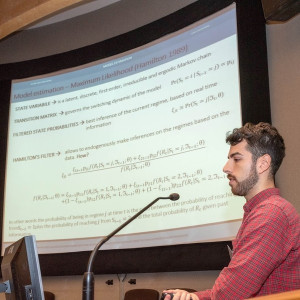While Python is considered to be one of the most accessible languages among the programming community, many beginners fall short at the first hurdle, installation. The last thing you want when you sit down for your coding session is to be met with any frustrating error messages or compatibility issues that could otherwise be avoided by adhering to the corrected installation process.
That’s why it’s important to get everything right the first time around when it comes to your system setup. This article will serve to inform you as to the correct system preparation, installation steps, configuration settings, and solutions to get Python set up just right on your computer, whether that’s MAC or Windows. By having this guide alongside you when you go about adding Python to your digital arsenal, you’ll save yourself from the headaches that come with the trial-and-error process!

Preparing Your System for Python
One step that you should always kickstart the installation process with is to prepare your system for Python. In order to do this, you can start by checking that what you are looking to download is, in fact, the correct version. If you already have Python installed, you can also do this by opening your terminal or command prompt and typing the Python - version to see what you have.

When you consider that you’re going to be using Python to work on some important learning material and projects that you might want to revisit, it’s important that you’ve got everything set up just right. In order to protect valuable work tasks or even sensitive client information, you’ll want to leave chance out of the equation and protect your existing setup through a complete backup of your environment.
A great way to ensure this is to make a note of the command pip freeze > requirements.txt, as this is going to be your saviour when it comes to creating a list of all installed packages. Having a clear understanding of Python data types is equally crucial, as they form the foundation for managing and manipulating the data within your projects effectively.
Clearing Conflicting Programmes
Another simple but effective preventative measure that you can employ when going about the installation process is to ensure that there aren’t multiple Python versions or conflicting programs on your computer. While easily avoided, this can upset the installation process and lead to complications further down the line.
This is because environment variables and PATH settings don't deal all that well with conflicts.
For Windows users, you’ll want to look at your System Properties to find Python-related PATH entries that need updates.
However, if it’s a MAC that you’re using, you can accomplish the same thing by checking your shell configuration file (like .bash_profile or .zshrc) so that you can review and update Python-related PATH entries.

Setting Up Installation Environment
You’ll find that it’s not all that elaborate of a process as we’re already onto the final step, making sure that you’ve set up the right installation environment. You don’t need to be a tech guru to go about this either, as it's simply a matter of making sure that your system meets the minimum requirements of your chosen Python version.
So again, if Windows is your system of choice, then you’re going to want to check by hitting the "Add Python to PATH" option during setup. If you’re team MAC you should note that OSX comes with Python 2 pre-installed, which needs special handling when setting up Python 3.
Installing Python Across Platforms
Now that you’ve got everything set for a successful set-up, let’s move on to the installation process. This is something that’s going to vary somewhat depending on the operating system you’re using. This ensures a smooth installation, as it is the first step toward learning Python efficiently and effectively.
Windows Installation Best Practises
Before you dive right into working on any projects, you’ll first need to install Python on your Windows computer through one of the two following pathways. The avenue that’s most commonly opted for among advanced programmers is the official Python installer from Python.org, as it gives you complete control of your setup.

Alternatively, you’ll be able to go about the installation through the Microsoft Store, which is perceived to be the better choice for beginners because it provides a more hands-off experience, taking care of all the PATH settings and updates for you. In order to verify your installation, you can perform a quick check by typing the Python - version in Command Prompt and make sure you’re all good to go!
MacOS Installation Optimisation
For those whose weapon of choice is MAC, Python works rather seamlessly with your computer's Unix-based system. The best way to get Python on your computer is to install it through the official installer from Python.org. From here, you’ll be able to see all of the requirements you’ll need to run the various versions. However, as a MAC user, you should be well set when it comes to being able to run even the latest versions!
If you were to ask around on any programming forums, you’d likely also hear about Homebrew as an alternative to the installation process. You’ll just need to run brew install python3. You’ll also want to note that the Homebrew version, depending on your needs, might not have everything you’re looking for, especially Tkinter for GUI development.
Configuring Python Post-Installation
If you’ve been following the process thus far, take a moment to pat yourself on the back, as you should now have Python installed correctly on your computer and be ready to set everything up for yourself.
While your main goal might have been achieved, there’s still some work to do. In order to set it up so that you get the best performance, there are a number of outstanding steps you’ll want to adhere to in order to steer clear of any technical roadblocks.
The first step is to configure environment variables that are vital for Python to work naturally with your system. The PATH variable stands out as the most important - it lets you run Python from anywhere on your computer. Open a terminal and type python --version to check your environment setup. If you plan to use virtual environments (which you should), set up project-specific variables in a .env file. This keeps your sensitive data like API keys and passwords safe and away from your code.
One of the reasons Python is held in such high regard in the programming community is its vast package ecosystem. Regardless of the level you are currently at with your programming, you’ll want to take full advantage of this.
To do this, you should begin by updating pip, your package manager, with pip install --upgrade pip. Creating separate virtual environments for each project is a smart move as it prevents package conflicts and keeps projects isolated. The Python -m venv command helps you create these environments. After activation, use pip install to add your needed packages. A requirements.txt file tracks your project dependencies and makes it easy to rebuild your development setup when needed.

Perhaps the most daunting part of configuring Python with your computer comes at the final hurdle: setting up your development environment. VS Code, PyCharm, or any other IDE needs the right configuration in order to give you a smooth coding experience that won’t have you hating programming in a matter of days.
Your Python installation gets detected by most modern IDEs, but you might need to show them your virtual environment location. Add Python-specific extensions to your IDE to get features like code completion, syntax highlighting, and debugging tools. VS Code users need the Python extension, which adds IntelliSense support and integrated terminal features.
In order to check to see if you’ve made it past the final boss of the configuration process without any issues, you can create and run a simple test script to confirm your setup works correctly. Incorporating small tests like this into your learning process not only ensures a smooth setup but also helps build confidence, potentially shortening the time it takes to learn Python effectively.
Installing and Using Python Without Issues
After your reading, you should find yourself with a better understanding of how to install Python onto your computer. Maybe you have even managed to get it all set up and configured. If so, congratulations! Even with a guide on how to go about the process, it can still be unclear when going about the process for the first time. If you are looking to get set up or feel like you could get value from having an experienced mentor over your shoulder, then a private Python tutor may be the best next step for you.
While it’s possible to self-learn Python, working alongside a private tutor can save you from having to go through the tedious trial-and-error process of figuring everything out all by yourself. Python learners at all stages of the programming journey turn to Superprof when it comes to pairing up with qualified tutors who have experience teaching the language. So, whether you’re looking for a hand making sure that you’ve got everything set up correctly or someone to review your code and help you accelerate the rate of your learning, then you’ll be able to find what you need on the platform.